Get Started with AllSys
This first approach with AllSys describes the initial installation for first functional use.
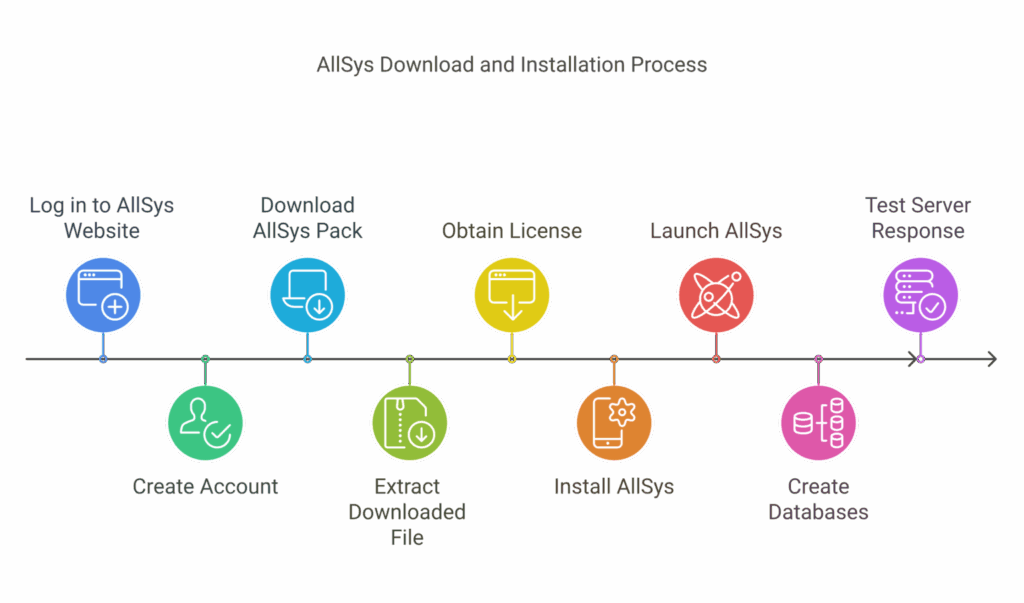
1. Download and install AllSys
- Download AllSys :
- Log in to the website https://allsys.io .
- If you don't have an account, create one at: https://allsys.io/register3b/ .
- Please indicate at least your mother language, and if you wish, other languages you speak.
- An administrator will validate your account (temporary measure to prevent bots).
- If you don't have an account, create one at: https://allsys.io/register3b/ .
- Once logged in, in the main menu, follow the "Downloads" link.
- Click on the blue link "DOWNLOAD ALLSYS PACK".
- In "Current version", download AllSys by clicking on "DOWNLOAD ALLVXXX-XX.ZIP".
- Log in to the website https://allsys.io .
Then accept the "Terms of Service" page and click on ALLVXXX-XX to start download.
- Install AllSys :
- Unzip the downloaded ALLVXXX-XX.ZIP file.
- Place the AllvXXX-XX folder on the desktop (recommended) or in a location of your choice.
2. Obtain a license
- To obtain a license:
- On our site go to the " Obtain your license ".
- Choose the product for wich you want the license.
- Whithin a few minute you will receive by email your licernse.
- Upload the zip file, unzip it, put the AllLicenceUpdate.cll in your AllvXXX-XX folder.
3. Launch AllSys for the first time
AllSys shall not run properly in Windows Terminal. This is because AllSys is configured to run on the Windows console host.
In the AllvXXX-XX folder, run AllSys.exe
If you don't see a white banner or an AllSys logo, you're probably in Windows Terminal.
So to change :
Right-click the top banner -> Settings -> Default Terminal Application -> Switch to Windows Console Host -> Save -> Close AllSys Window -> Relaunch AllSys: you should see the AllSys logo and a white banner. You're in Windows Console Host.Note: You can return to the previous state by:
Right-clicking the banner -> Properties -> Terminal -> Change the default terminal application to: Windows Terminal -> Close the AllSys window -> and reopen it -> you should be in Windows Terminal.
- Run AllvXXX-XX.exe.
- Note : If a "Windows has protected your computer" window appears, click "More information," then "Run anyway."
- Note : If Windows Firewall appears, check the "Public and private networks" options and click "Allow access".
- Still in the AllvXXX-XX folder.
- Enter the default password:
00.
4. Create working copies of databases
Note: This procedure will familiarize you with the AllSys menu for efficient navigation. It will show you how to prepare an optimal working environment.
- Opening a database
- Type
Global13+Enter(this global database is available in your AllUser folder).
- Type
- Creating copies of the database
- Press on
Escapeor press onbackspaceto go back up. - Press on
M+Enterto access database management. - Press on
Mto create a new base set. - Press on
Tto set the series name, then tapEnterto confirm.
- Press on
Allsys will then create a dozen copies of the Global13 database, named Ta, Tb, Tc, ... Tj. Work on databases Tb through Tj. Ta remains the reference database, allowing you to refresh the series. These working databases allow you to work without the risk of corrupting the original Global13 database.
The Global13 is a database that has learned all the lessons in the French pack. The global lesson calling all the lessons in the French pack is called L-All13. It takes Allsys about an hour to learn L-All13 on a fast PC. You can find all the lessons of L-all13 in your L-All13 folder.
Base copies save you from having to relearn these lessons.
5. Interact with AllSys
- Type
Tbto open the database "Tb". - Access the write mode by pressing
W
AllSys completes its tasks before releasing the terminal.
- In writing mode, type
hello+Enter+Enter. - AllSys should respond
hello.
To learn more and discover everything you can learn or ask AllSys, you can:
- Watch the videos available on this site
- Consult the lessons in the L-All13 file. Each lesson ends with exercises that you can reproduce or adapt.
Remember: if you enter a sequence on the AllSys console, you must then validate it twice: enter + enter